How to pay with BTC
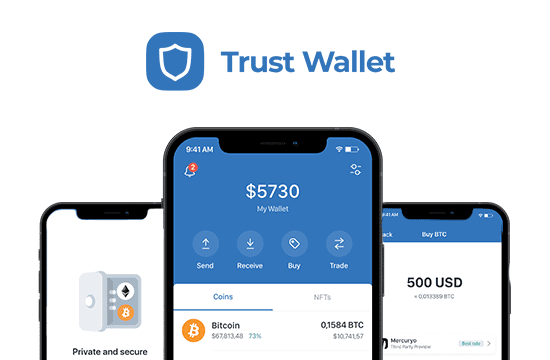
TRUST WALLET
Install the app and set up a new wallet if you haven’t done so yet. Ensure you securely backup your wallet recovery phrases.
Complete the ID verification process if requested by the Trust Wallet team.
On the Wallet page, tap the “Buy” button and select Bitcoin (BTC).
Enter the amount you wish to purchase (in USD).
Select your preferred payment provider (we suggest Simplex) and press “Next”.
Finalize your purchase using Apple Pay® or a credit card.
Wait for the funds to be credited to your wallet.
Return to the Wallet page and press the “Send” button.
Select Bitcoin, scan or paste the BTC address, input the total amount, and press “Next.” You can find both the BTC address and the total amount in your email.
Follow the on-screen instructions to complete the transfer. https://trustwallet.com
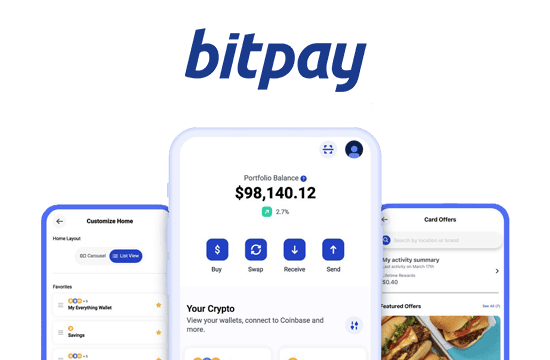
BITBAY
Install the app and set up a new account if you don’t already have one. Ensure you securely back up your wallet recovery phrases.
Verify your identity with the BitPay team if prompted.
On the Home page, tap the “Buy” button, enter the amount you wish to purchase (in USD), and tap “Continue”.
Select Bitcoin (BTC) in the “Deposit To” field, choose your preferred payment method (SEPA, ApplePay®, or credit card), and tap “View Offers”.
Choose your preferred provider (we suggest Simplex), tap “Buy” and complete the purchase.
Wait for the funds to appear in your wallet.
Return to the Home page and tap the “Send” button.
Select Bitcoin, scan or paste the BTC address, input the total amount, and tap “Next.” Both the BTC address and total amount will be available in your email.
Follow the on-screen instructions to complete the transfer. https://bitpay.com
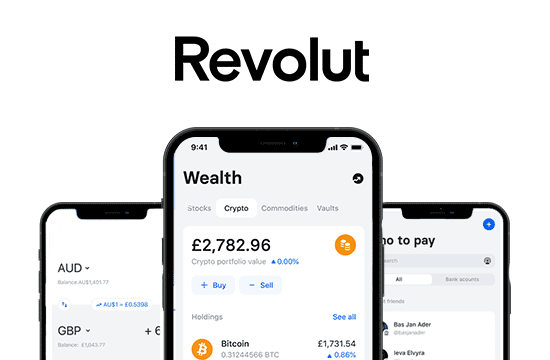
REVOLUT
Install the app and create a new account if you haven’t done so already.
Verify your identity with the Revolut team if required.
On the Home page, go to the “Accounts” tab, click on the “Add Money” button, input the amount you want to add (in USD/EUR), and press “Continue”.
Complete the transaction using SEPA, ApplePay®, or a credit card. The funds will be added to your Revolut account.
Wait for the funds to appear in your account.
Navigate to the “Crypto” tab on the Home page, search for Bitcoin (BTC), and press “Buy.” Enter the amount you wish to purchase and complete the order using your Revolut balance.
Go to the Transfer page, press the “New” button, select “Crypto Wallet,” search for Bitcoin, enter a wallet name (e.g., your order number), and paste the Bitcoin address. Save it and return to the Transfer page.
Locate the newly created wallet by its name or using the “Crypto” filter. Select it and input the total amount. Both the BTC address and total amount can be found in your email.
Follow the on-screen instructions to complete the transfer. https://www.revolut.com
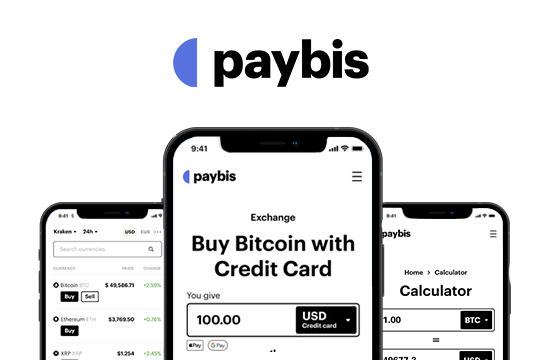
PAYBIS
Visit Paybis.com or download the Paybis app. The following instructions are for the website version.
Enter the total amount from your email order in BTC and click “Buy Bitcoin”.
Provide and verify your email address.
Provide and verify your phone number.
In the next step, select “External Wallet,” paste the Bitcoin address from your email order, and click “Continue”.
The Bitcoin address and total amount are provided in your email.
Select your preferred payment method (Google Pay®, Apple Pay®, or Credit Card) and complete the payment.
Verify your account and ID with the Paybis team.
Your payment is now being reviewed by the Paybis team. Keep an eye on your email inbox and respond to any requests from the Paybis team.
Once your payment is verified and the transaction is completed, you will receive an email notification. https://paybis.com
